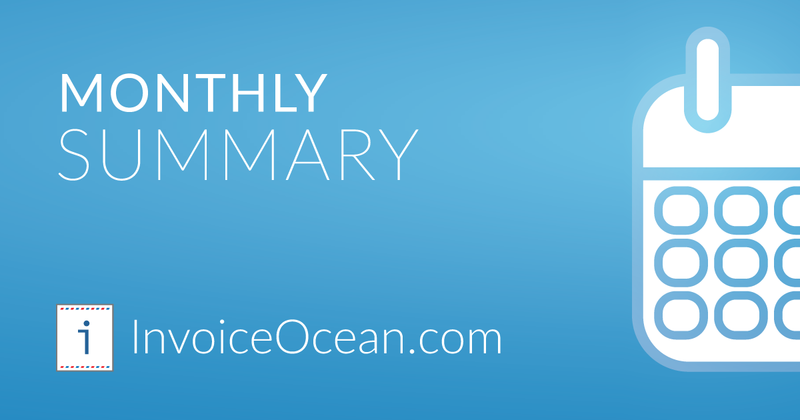March greeted us with a beautiful spring, and new functions appeared in InvoiceOcean just like snowdrops. Take a look at them and let us know which new features you like the most. Enjoy! :)
1. The safety of our users is a priority for us, hence a new option of automatic logout after a set time has appeared in the account settings.
You can adjust the time after which you want the automatic logout to occur, the range of choice starts from 5 minutes to 72 hours (3 days). How to do it? Go to Settings> Account settings> Configuration> Security, and then in the field under the Automatic logout option, select the appropriate time after which you want the automatic logout from the InvoiceOcean account to take place.
2. We have a new feature for fans of document templates. Now you can create a packing list (packing_list) where the template “Additional document” has been added to the selection, in addition to the standard codes. You will find the packing list in the invoice preview as one of the printing options. You can create a new template under Settings> Invoice templates> Add new template> Additional document.
3. As part of the development of custom templates, we added support for EAN codes on invoice items, the {{ean_code}} variable and updated sample import files reflecting recent changes in the system.
4. At your request, we added a Packages filter on the product list and a Company / Private person filter on the invoice list.
5. On the list of warehouse documents, we have added a summary of the gross value, which, as your suggestions indicated, improves the work. Additionally, there is an option to download all invoices from the selected period in zip format without having to indicate specific ones.
6. If you’ve been following our social media, then few days ago you might have learned about the new function regarding the import and export of Credit Notes.
7. In order to simplify the invoice creation stage as much as possible, we have added the option of adding a product on the invoice by its EAN code.
8. Stripe payments - receive credit card payments quicker thanks to the integration with Stripe. Stripe accepts payments in over 135 currencies while charging just a small fee for each payment.
To activate your Stripe integration, go to Account settings > Online payments (activate). Then Account settings > Online payments > Activate Stripe
Read more on Stripe Integration.
Thank you for your support and lots of ideas for new features that you send us!
Feel free to contact us and follow us on Twitter and Facebook.
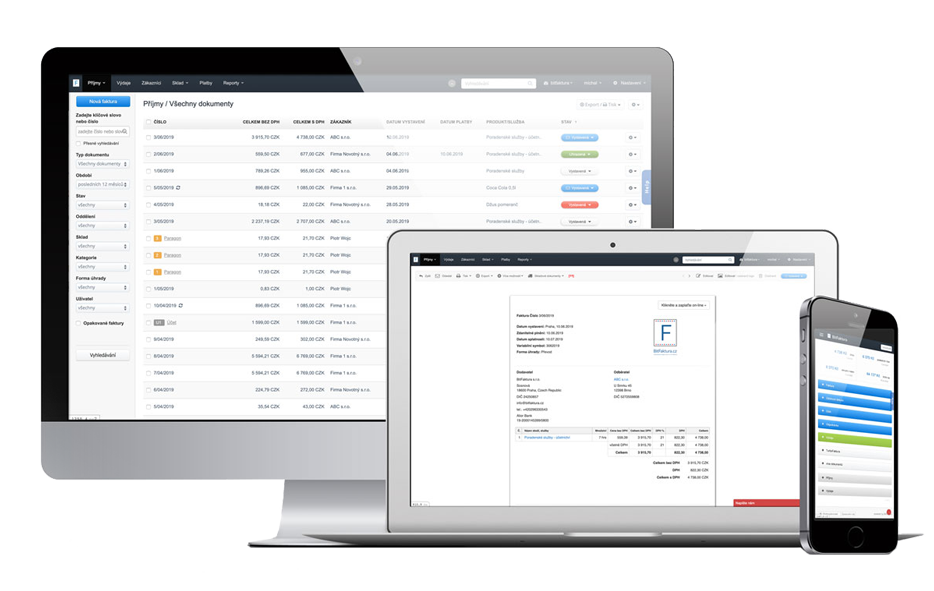
Create your invoice with just a few clicks with InvoiceOcean. Start your 30-day free trial today!
Sign up for free